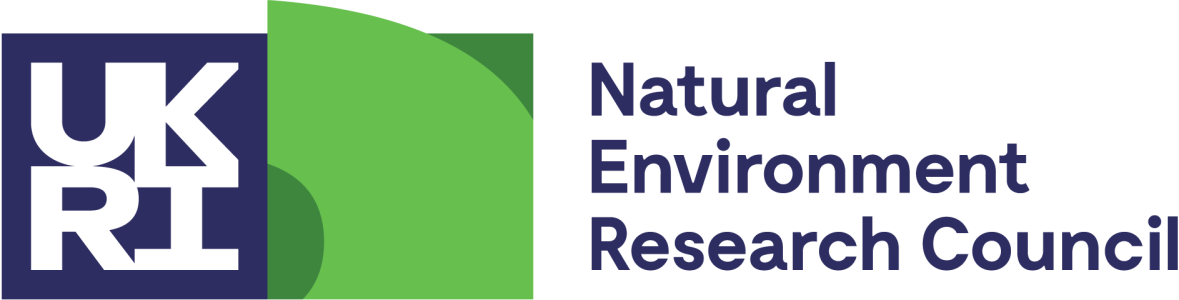Matlab Toolbox
The Field Spectroscopy Facility User Group provides a selection of useful utilities designed to facilitate the handling and processing of data recorded by field-portable spectroradiometers. The utilities include a set of MATLAB scripts for importing and processing spectral data.
All the utilities and data are freely available to the user community from this page. We hope that other users will contribute any code or programs they have for spectral data handling and processing, which may be useful to others.
If you have questions or comments about specific programs in this resource, please contact the contributor. And don't forget, if you use any of the resources here, please acknowledge their use in any resulting publications!
FSF Post Processing Toolbox for MATLAB
The Field Spectroscopy Facility (FSF) Post Processing Toolbox provides functions for importing and processing spectra in MATLAB. MATLAB is a numerical computing environment and processing language that enables flexible handling, plotting, analysis and processing of spectral data.
Import functions
The toolbox can import data from the file formats used by a number of portable spectroradiometers into the MATLAB workspace. The suported file formats are shown in the table below.
Supported file formats
| Manufacturer | Instrument | File format | Supported? |
|---|---|---|---|
| Analytical Spectral Devices | FieldSpec Pro | ASCII | Yes |
| Binary | Partially* | ||
| FieldSpec 3 | ASCII | Yes | |
| Binary | Partially* | ||
| Spectra Vista Corporation | GER 1500 | Signature | Yes |
| GER 3700 | Signature | Yes | |
| HR-1024 | Signature | Yes | |
| FSF | V-SWIR | DTA | Yes |
| Ocean Optics | USB spectrometers | OOI Binary | Partially |
| * We recommend converting binary files to text files with ViewSpec Pro which is freely available from ASD Support Central. | |||
Processing functions
The toolbox provides a range of additional processing functions to:
- Pair target and reference spectra using information from a logsheet
- Calculate relative reflectance
- Calculate absolute reflectance using a panel calibration spectrum
- Smooth spectra with a Savitzky—Golay filter
- Remove water band spectral regions
- Convolve spectra with the spectral response functions of satellite or airborne instruments
Get the toolbox
Download from MATLAB Central.
Installation instructions
- Unzip the file.
- Copy the FSFPostProcessing1.3.0 folder into a location accessible from MATLAB (e.g. onto the server on which MATLAB runs).
- Start MATLAB.
- Add the folder to the MATLAB path using the search path tool.
Documentation
Documentation is provided in a User Guide (PDF file). Additional help is available within MATLAB in the Help Browser.
Contributor information
These post processing scripts were written my Alasdair Mac Arthur and Iain Robinson. We welcome comments, suggestions, bug reports and user-contributed features.
Disclaimer for FSF resources
By providing these resources to the user community the Field Spectroscopy Facility (FSF) takes no responsibility for the use of the software or any other resources provided on this webpage. While all reasonable steps have been taken by FSF to ensure that the resources contributed to this group perform the task described, the FSF cannot be held responsible for any problems experienced while using the datasets. Any questions or technical issues relating to an individual item should be directed to the original contributor, and not directly to the FSF. The original contributor retains the IPR for their software/program.
Privacy Notice Accessibility Notice